错误代码: 0x80131500
经过我一番搜索后在微软社区上找到了解决方法
方法一:
1.用“win + R”打开运行
2.输入 inetcpl.cpl 打开Internet属性

3.然后在Internet属性里面点击点击高级标签栏

4.然后在安全里面勾选使用TLS1.1 TLS1.2 和 TLS1.3(如果可用)

5.然后点击应用就可以啦
微软社区原文:
Before you go through all of the Ultra-Geeky hassle (and possibly dangerous) methods above, try checking your Internet Security settings as outlined below:
Possible Fix:
Search for "Internet Options"Open the AppSelect the "Advanced" TabScroll to the Bottom of the List where you can see "Use SSL/TLS"UN-Select SSL 3.0 and TLS 1.0 and 1.1SELECT TLS 1.2 and (If Available) TLS 1.3
Click "Apply"Click "OK"Reboot ComputerYMMVGood Luck!
方法二
Hi
I am Vijay, an Independent Advisor. I am here to work with you on this problem.
Please try these options one by one and check after each option.
1. Windows Key+R > Type services.msc and press Enter > Locate Background Intelligence transfer and ensure it is set to Start and Automatic. Also do the same for Windows Update service as well
2. Run Windows Store Apps Troubleshooter
Windows Key+X > Click Settings > Click Update & security > Click Troubleshoot > Scroll down to the bottom > Click Windows Store Apps > Click Run the Troubleshooter
3. Reset Windows Store through Command Prompt
Type cmd in Windows Search box > Right click on Command Prompt > Run As Administrator > Type WSreset.exe and click Enter > Reboot your computer
4. Re-register All Store apps (You will get many Reds, ignore them)
Windows Key+X > Windows Powershell (Admin) > Copy the following from below and right click in Powershell to paste > Enter > Restart your computer
Get-AppXPackage -AllUsers | Foreach {Add-AppxPackage -DisableDevelopmentMode -Register "$($_.InstallLocation)\AppXManifest.xml"}
5. Uninstall & Reinstall Store
Windows Key+X > Windows Powershell (Admin) > Copy the following from below and right click in Powershell to paste > Enter
Get-AppxPackage -allusers *WindowsStore* | Remove-AppxPackage
Copy the following from below and right click in Powershell to paste > Enter > Reboot your computer
Get-AppxPackage -allusers *WindowsStore* | Foreach {Add-AppxPackage -DisableDevelopmentMode -Register “$($_.InstallLocation)\AppXManifest.xml”}
6. Run Built-in & Guided Walk through Windows Update troubleshooter
Built-in : Windows Key+X > Click Settings > Click Update & security > Click Troubleshoot > Click Windows Update > Click Run the Troubleshooter
Guided Walk though - https://support.microsoft.com/en-us/help/10164/...
7. Check your Antivirus
Temporarily uninstall / disable AV
Do let me know if you require any further help on this. Will be glad to help you.

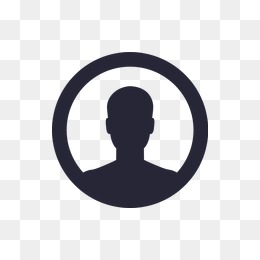
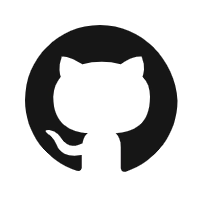
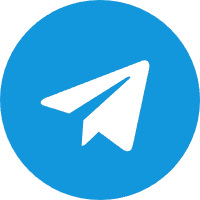
Comments NOTHING