If you want to remove copyright information from the bottom of your WordPress site, there are two ways to try it. One is to modify the footer.php file directly in the theme editor in the background. The other is to find and edit the footer.php file on Linux using the find command. Below we introduce the specific steps of these two methods respectively.
Method 1: Modify the footer.php file in the background theme editor
- Log in to WordPress Background Management and click the "Look" - "Theme" - "Edit" option.
- On the right side of the page, click "Theme footer" footer.php. This is the php file for the footer.
- Find the printf function and change the content in parentheses to the copyright identifier you want to display (or remove). Click the "Update File" button to save it.
- Refresh the website page to see that the copyright information has changed or disappeared.
Method 2: find and edit the footer.php file on Linux using the find command
Some themes, in order to prevent users from arbitrarily modifying the copyright information, place the footer.php file in a deep directory, so that it cannot be modified directly in the background. At this point, we need to use Linux commands on the server to find and edit the footer.php file.
1.Suppose we want to modify the copyright information for a topic named "generatepress", we need to find the location of the footer.php file. In your WordPress installation directory, use the find command to find a file with this name, for example:
[root@blogserver /]# find /var/www/html -name footer.php2.In the output, locate the file you want to modify, for example:
/var/www/html/wp-content/themes/generatepress/inc/structure/footer.php3.Go to the directory of the php file you want to modify and edit the file, for example:
[root@blogserver structure]# vim footer.php4.Locate the sprintf or printf function and modify (or remove) the copyright identity. Save and exit
5.Refresh the website page, you can see that the copyright information has changed or disappeared.
AD:“
“

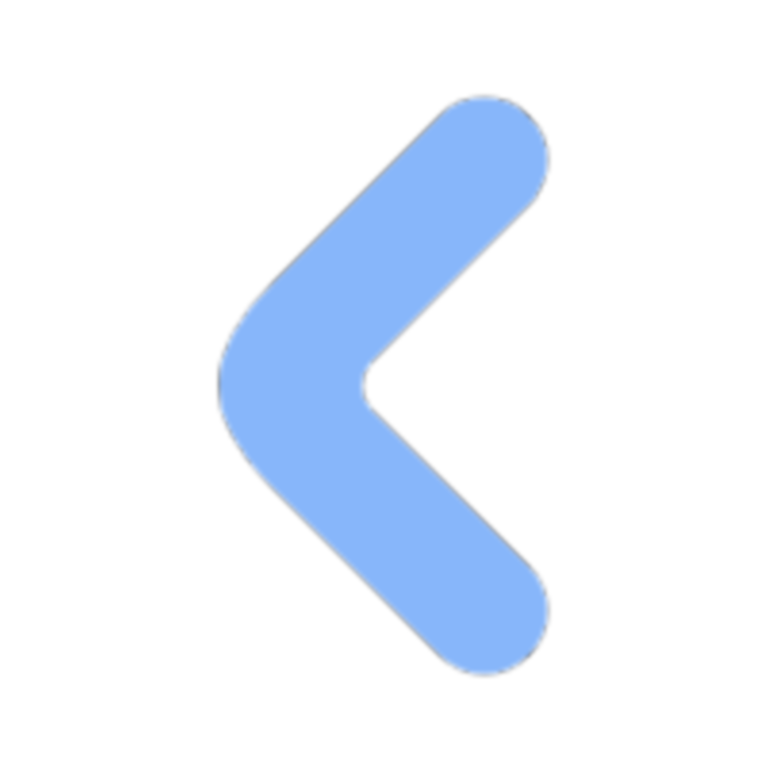
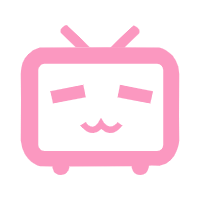
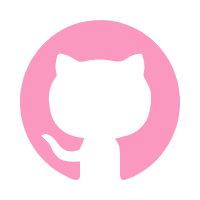
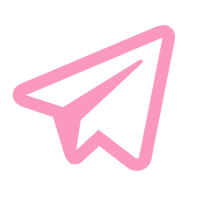
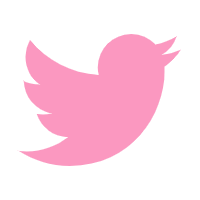
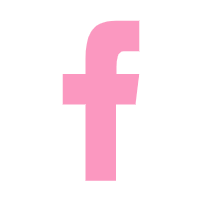
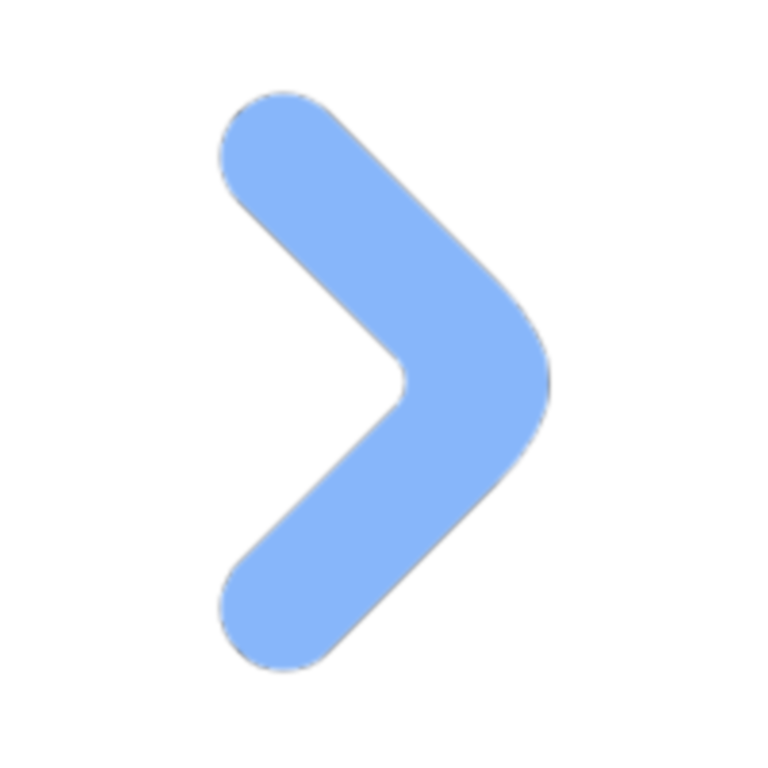
Comments NOTHING